Smart Orchestration
The Cypress Dashboard provides four distinct Smart Orchestration features for use in CI to speed up test runs, accelerate debugging workflows, and reduce costs:
- Parallelization: Reduce test duration by running multiple test spec files simultaneously across available CI machines.
- Load Balancing: Optimize CI resources and minimize test duration by intelligently prioritizing running of test spec files during parallelization.
- Run failed specs first: Quickly verify that your latest changes fixed a build by prioritizing the specs that failed in the previous Cypress run.
- Cancel test run when a test fails: Save on CI resources by automatically canceling a Cypress run upon the first test failure.
Run failed specs first
It is often helpful to be aware of test failures earlier within a CI test run so that debugging and iterations can resume and progress much faster. Being able to catch issues sooner within the CI process can save valuable time in troubleshooting failures and deploying fixes.
Consider the Scenario
For example, you have a test suite consisting of several spec files that take 30 minutes to execute, but failures start to occur within one spec at the 20 minute marker. A subsequent code change aimed at resolving the issue will have to be validated after running the CI build and waiting 20 minutes. This process and waiting continues until the issue is fixed.
By running failed specs first, the issues can be surfaced earlier and reduce that 20 minute wait to potentially a few minutes. Considering that a test suite has multiple spec files, this orchestration strategy will always save time.
Toggle running of failed specs first
Premium Dashboard Feature
Running failed specs first is a Smart Orchestration feature available to users with a Business Dashboard plan.
Controlling running of failed specs first is a Smart Orchestration feature that is managed within a project's settings.
To enable or disable this feature:
- Select the desired project within Projects view to visit its Dashboard.
- Click "Project Settings" with the right-hand sidebar.
- Scroll to the Smart Orchestration section within Project Settings page.
- Toggle "Run failed specs first."
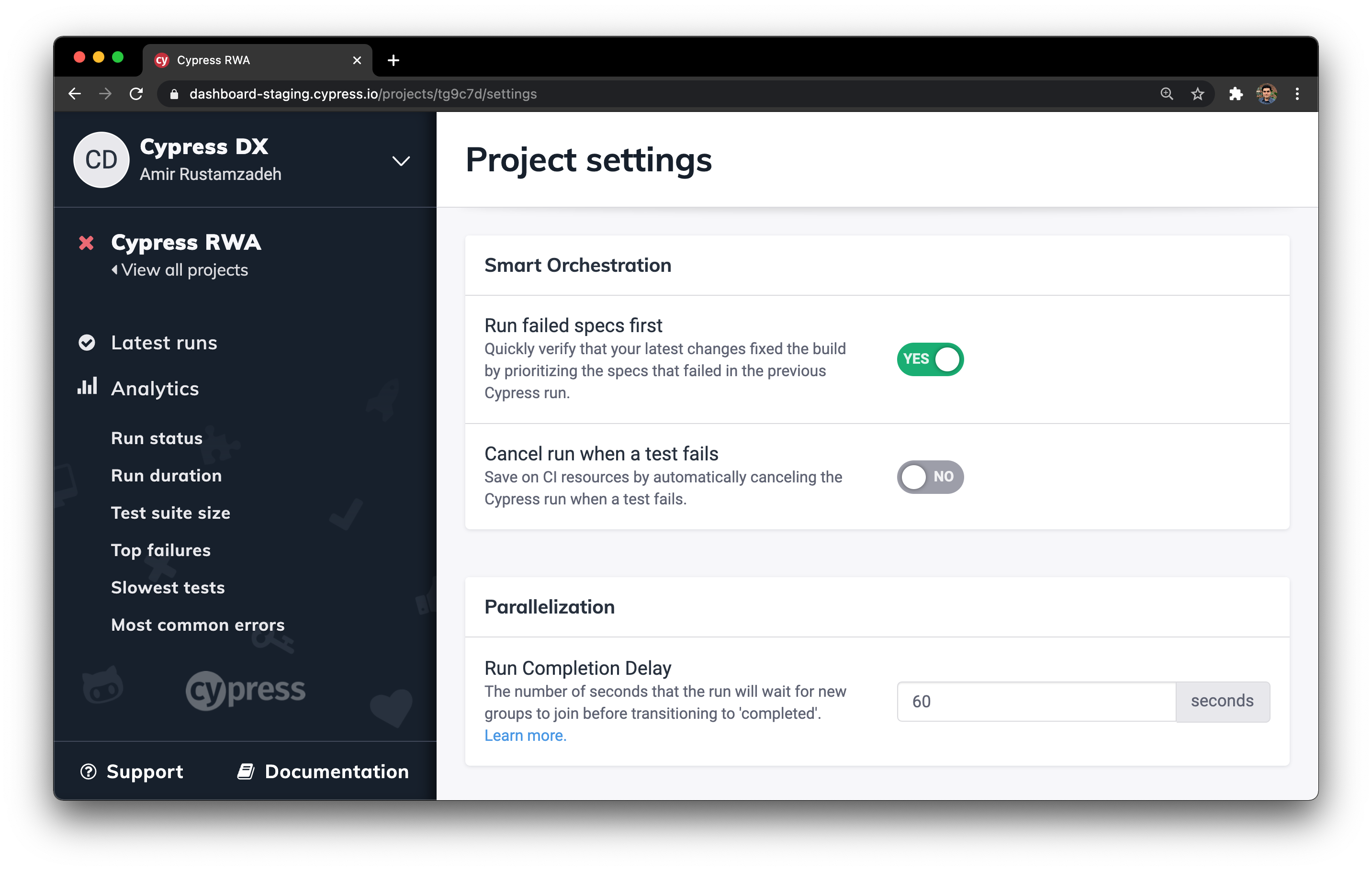
CI Tip: Reduce Costs
In addition to saving time by running failed specs first, also consider canceling test runs on first failure to also save on CI costs.
Cancel test run when a test fails
Continuous Integration (CI) pipelines are typically costly processes that can demand significant compute time. When a test failure occurs in CI, it often does not make sense to continue running the remainder of a test suite since the process has to start again upon merging of subsequent fixes and other code changes.
Benefits
Canceling an entire test run, even if parallelized, upon the first test failure will:
- Reduce CI costs. These cost savings can be significant for large test suites.
- Quickly free-up CI resources for use by other members of a team.
- Ensure availability of CI resources for quick validation of the failure's fix.
Toggle cancellation of test runs upon first failure
Premium Dashboard Feature
Canceling test runs when a test fails is a Smart Orchestration feature available to users with a Business Dashboard plan.
Controlling cancellation of test runs upon the first failed test is a Smart Orchestration feature that is managed within a project's settings.
Consideration for Teams
If your development, testing, or QA teams operate in a highly collaborative workflow where multiple people are working on various test failures at the same time, it may be helpful to disable run cancellation upon first failure, so all failing tests can be surfaced for each test run.
To enable or disable this feature:
- Select the desired project within Projects view to visit its Dashboard.
- Click "Project Settings" with the right-hand sidebar.
- Scroll to the Smart Orchestration section within Project Settings page
- Toggle "Cancel run when a test fails."

CI Tip: Save Time
In addition to reducing CI costs by canceling test runs on first failure, also consider running failed specs first to reduce the time it takes to fix issues and deploy changes.